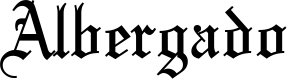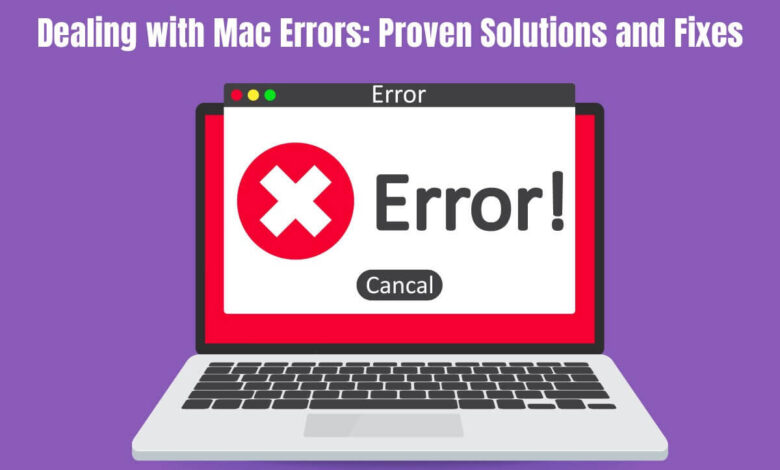
Your Mac screen just flashed an ominous, inscrutable error message. Random letters and numbers with no explanation beyond a foreboding demand to “repair disk” or “contact support”.
As macOS complexity increases, so too do the cryptic alerts trying to indicate something’s amiss behind the scenes. They can leave you feeling bewildered, frustrated…helpless even against the device.
But have no fear! While confusing computer errors love stumping users, oftentimes simple fixes resolve the pesky popups. With just a basic grasp of some error decoding techniques and troubleshooting tricks, you can beat those intimidating notifications.
Arm yourself with the fundamentals to tackle common Mac mishaps and their associated error warnings. You and your Apple device will be back to blissful app use in no time as you build debugging confidence! The secrets to a peaceful, error-free life await.
Disk is Almost Full Error
As storage capacity reaches its limits, systems struggle to save files, install software updates, or even load apps properly. The resulting Disk Almost Full error disrupt workflows for confused users suddenly barred from routine activities. But avoid assuming outright removal of unused files as the only resolution. Empty caches and Downloads folders of installation packages are obsolete.
Investigate external drive offloading certain media archives using Time Machine to reclaim capacity. With some targeted spring cleaning toward leaner utilization, you lift storage limits constraining operations. Think sustainably through selective transfers rather than reactively deleting indiscriminately risking loss of still useful files and media.
Overheating Notifications
As a Mac user, when you receive an overheating error, the first thing that is most likely to come to your mind is “why does my MacBook get so hot”, right? Well, as processing needs grow in tandem with expanding software demands, overburdened Macs are at increasing risk of overheating peril, often preceded by errors when components get pushed past reasonable limits.
Ignoring the actual temperature warning itself can lead to catastrophic meltdowns. If your Mac flashes alerts about excess heat buildup, take immediate action by closing any non-vital resource-intensive programs running simultaneously. Also, schedule some downtime for the machine to cool off completely before tackling demanding tasks again. Regularly clearing internal fans and vents of dust buildup enables optimal airflow to properly regulate system temperature as well. Implementing wise preventative habits allows your Mac to meet increased activity levels without breakdowns.
Spinning Wheel of Death/Beach ball
We dread that rainbow pinwheel that freezes programs dead in their tracks, indicating an app is no longer responding. This beachballing effect is usually traced back to a runaway process or thread sucking up vital system resources, starving other apps, and bringing operations to a standstill. Identify the culprit through Activity Monitor and force quit the problematic app immediately to regain responsiveness.
If beachballs seem to constantly plague your Mac, take preventative measures like increasing RAM allocation, closing resource-intensive programs when possible, and monitoring overall workflow better. A persistently overworked machine struggles with a higher app load.
Kernel Panic Error
Few system warnings instill fear quite like seeing the alarming Kernel Panic error message rendered against an ominous black backdrop. This error emerges when critical OS components abruptly fail or crash during operations, creating instability. Document the error codes displayed for decoding later.
Try unplugging peripherals and external devices, ensuring you have adequate storage space free, testing hardware like RAM for issues, and avoiding overtaxing your operating system limits. Isolating variables through selective Safe Mode boots can also determine if the software is clashing with the kernel. Preventative care when maintaining your Mac helps minimize these catastrophic system incidents resulting in panic.
Generic Error Codes Galore!
Don’t let all those random numbered error codes overwhelm you! Messages containing strings of numbers like 10020 or 50 generally relate to failures or inconsistencies found within integral system processes, files, and applications. Note the specific code then Google search probable root causes and easy home fixes before assuming a dire irreparable issue.
The majority of generic errors can be resolved through simple reboots, freeing memory space, full shutdowns rather than just logging out, running maintenance scripts, or booting into Safe Mode to troubleshoot further. Identifying error patterns over time also aids solutions.
Application Not Supported on this Mac Error
Software developers can only test and optimize releases for so many device configurations and operating environments before launch. So the dreaded Application Not Supported on this Mac notification still manages to dismay users whose higher enthusiasm outpaces their hardware capability. But the fault lies not with users necessarily – caveat emptor applies imperfectly in complex technical domains.
Seek the developers’ guidance first regarding minimum requirements for operation. Failing that appeal, the solution rests in either upgrading your OS to meet the app’s standards or finding alternate options better tailored to your Mac’s current specifications. With mass market technology, some trial and error in compatibility is unavoidable. Patience and wisdom guide us through snags.
See also: Outsourcing IT Development: Accelerating Software Projects
Software Update Failures
Ironically, the very maintenance intended to keep Macs running optimally can itself sometimes fail. Software patches and upgrades may abruptly stall mid-installation for various reasons, leaving users stranded. Review associated error prompts as soon as possible and restart the update sequence rather than immediately rebooting a partially upgraded system.
If intermittent internet causes the failure, toggle WiFi off temporarily to force reliance on more stable Ethernet connections. For recurring issues, open Console to identify prior corrupted downloads now blocking progress. Resolve found problems before future update attempts. Staying current is key!
Conclusion
When cryptic alerts and crashing chaos strike your Mac, it’s easy to feel overwhelmed. Often it’s the simple solutions that tame even serious-sounding errors. By cultivating healthy computing habits, you thrive beyond surviving.
Approach error warnings as opportunities to better understand the delicate balances enabling these complex systems to thrive. Rather than reacting out of frustration when problems arise, respond mindfully through a lens of preventative care. Your Mac will reward you with many miles of smooth reliable service ahead!